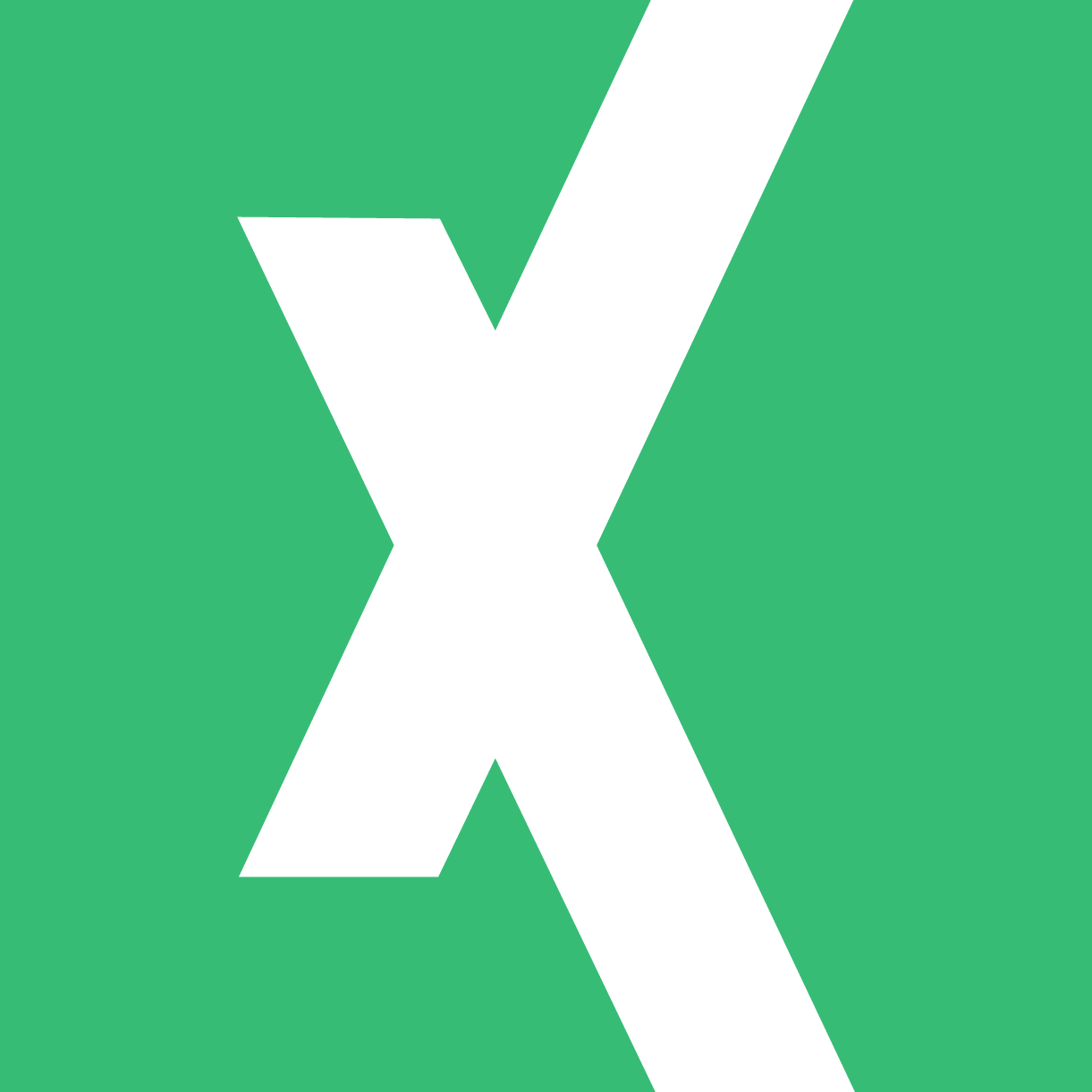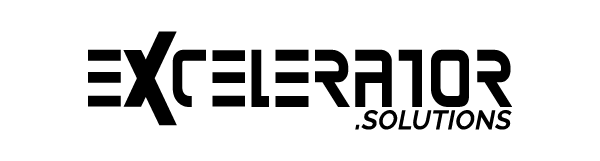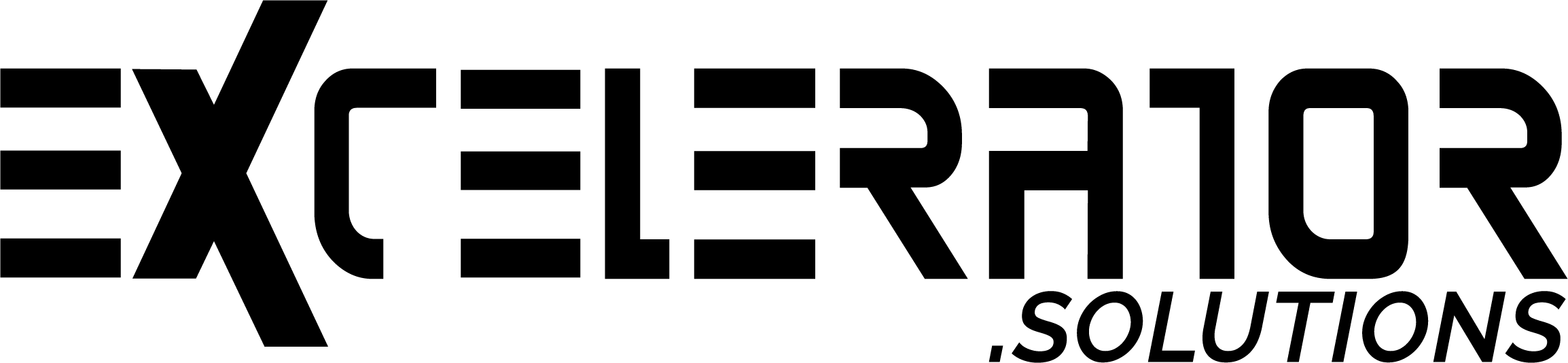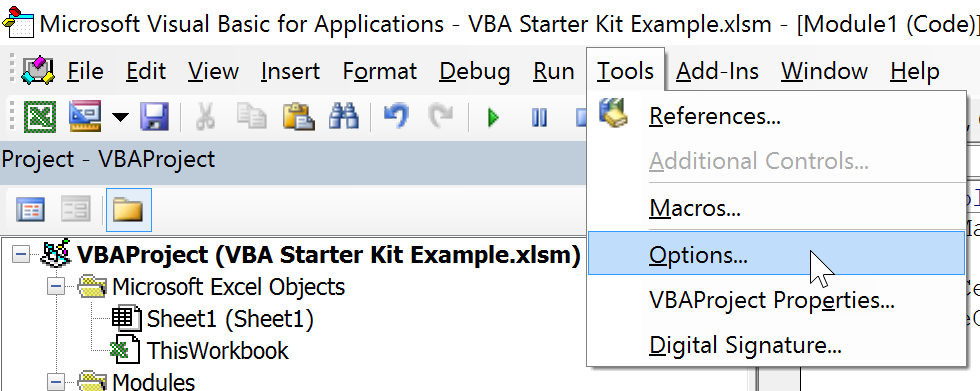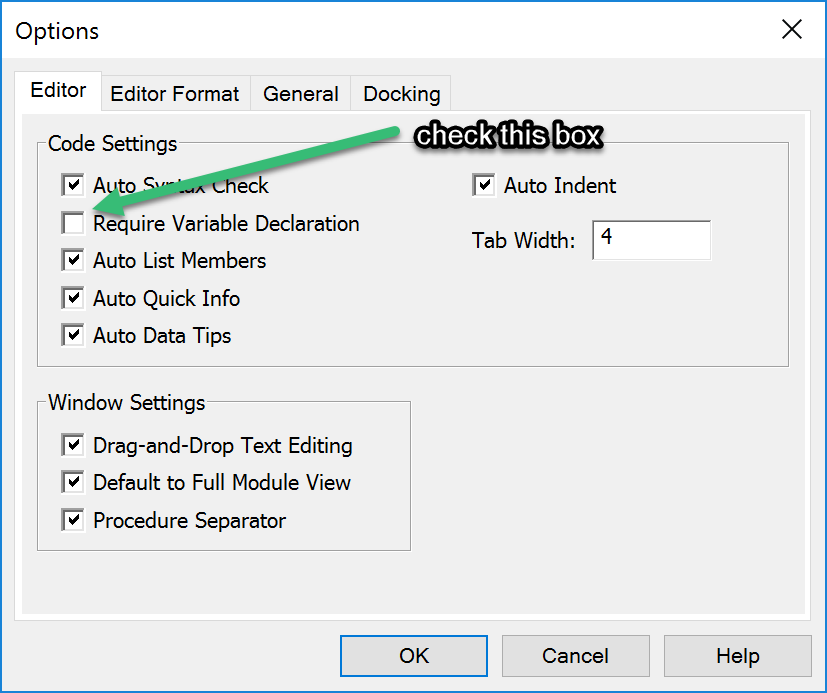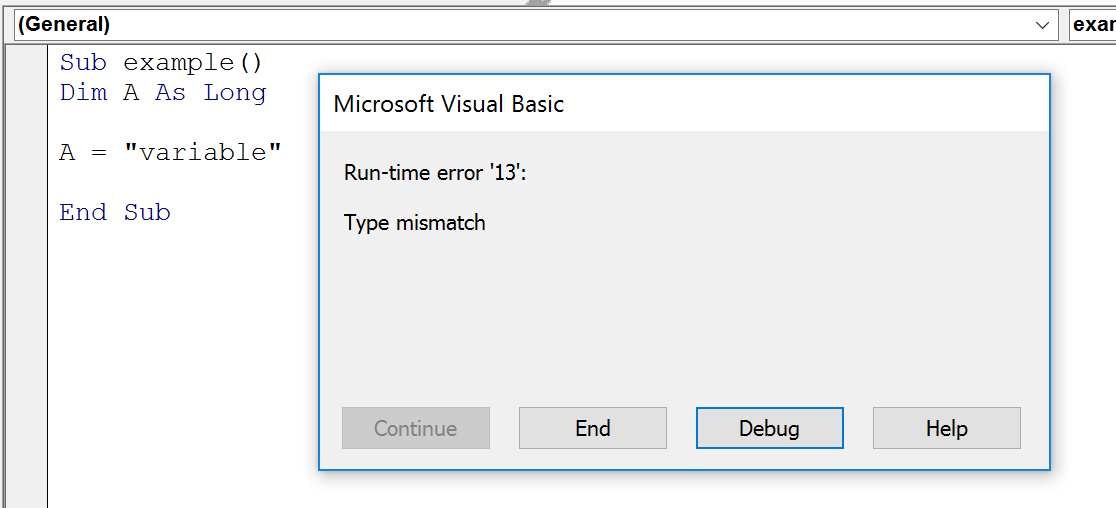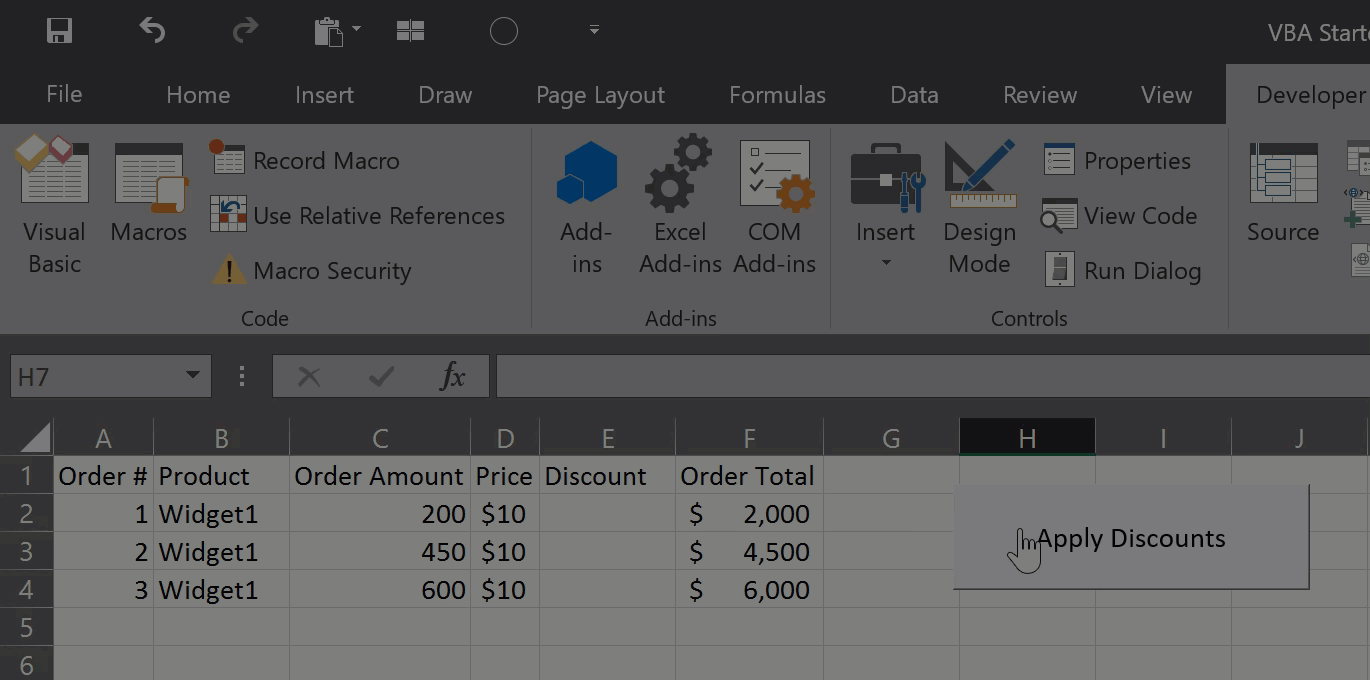Using VBA variables is an incredibly important aspect of writing VBA code. You’ll use variables in almost every function and subroutine you write. When using variables, it’s very important that we declare them first. This is not a requirement. If you don’t declare a variable, VBA will auto-declare it to the “variant” type. However, this will make your code slow to compile and could result in a lot of “type-mismatch” errors. I always recommend using the setting “Option Explicit” at the top of any module. What is Option Explicit? It’s simply your way of telling the compiler to check and make sure that you’ve declared all your variables. If you have a variable undeclared, it will give you a compile error and not let your sub run. If you don’t want to add this piece of code (or don’t want to forget to!) then you can also set this as an option in the “Tools” section of your VBA editor.