06 Dec Up And Running With Excelerator.Filter
Filtering data in Excel is one of the most common practices for accountants, analysts, executives, and everyone in-between. Using Excel’s built-in Filter tool is a necessary skill for almost anyone in an office environment, but sometimes the user interface and efficiency of the filter can be a burden. Do you ever find yourself in one of these scenarios?
- Trying to filter to a handful of results out of hundreds of distinct possibilities. If so, you know the pain of scrolling through a tiny list window to find your desired results.
- You are constantly applying the same filter(s) over and over to your data. It can be a clunky experience to change filters to compare results.
- Having difficulty locating the column you wish to filter on in a dataset that is 40 columns wide. Horizontal scrolling in Excel is never fun, and marginally less so when filtering data.
While the built-in Excel filter tool is great, it is not without its limitations. Fortunately, Excelerator.Filter can help you with these issues and so much more!
If you’re a visual learner check out my YouTube demo!
Quickly Apply Multiple Filter Values with a Single Click!
Excel’s built-in filter already allows you to search the filterable results, but it can only search for one result at a time. Not exactly useful when you need to filter to those three data points in a list of 100 (Fun fact! This single problem for me spawned the idea of this tool). Excelerator.Filter provides the ability to quickly search through your list of available values and apply as many as you need with one click. No more scrolling and clicking check boxes. Simply type, press enter, type the new value, and press enter again. Excelerator.Filter’s auto-complete functionality selects the appropriate value the more you type. You can also navigate through the list using your arrow keys.
With Excelerator.Filter, applying filters becomes a swift and fluid process.
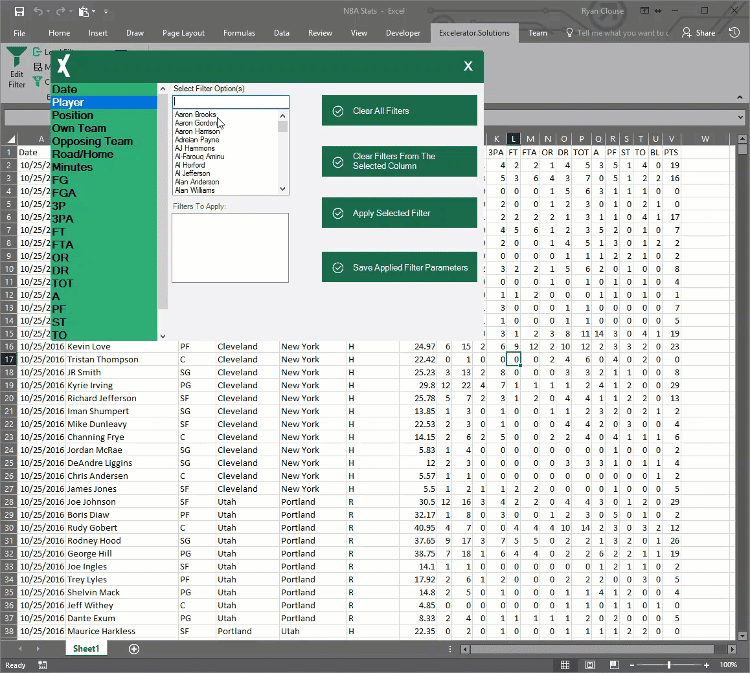
Save Filter Criteria to Recall at Any Time!
A big omission with Excel’s built-in filter is the ability to recall or save filters you use regularly. Excel gives you the ability to reapply an active filter for new data, but what about if you want to quickly switch between criteria? Excelerator.Filter gives you the ability to save any filter parameters in Excel and recall them at any time, even on other data sets! If the column headers exist in the dataset, Excelerator.Filter will find them and filter them for you. Create your filter, save it once, then activate with the click of a button whenever you need it. Even if you have filters you’ve built without using the Excelerator.Filter interface, you can save and recall these anytime!
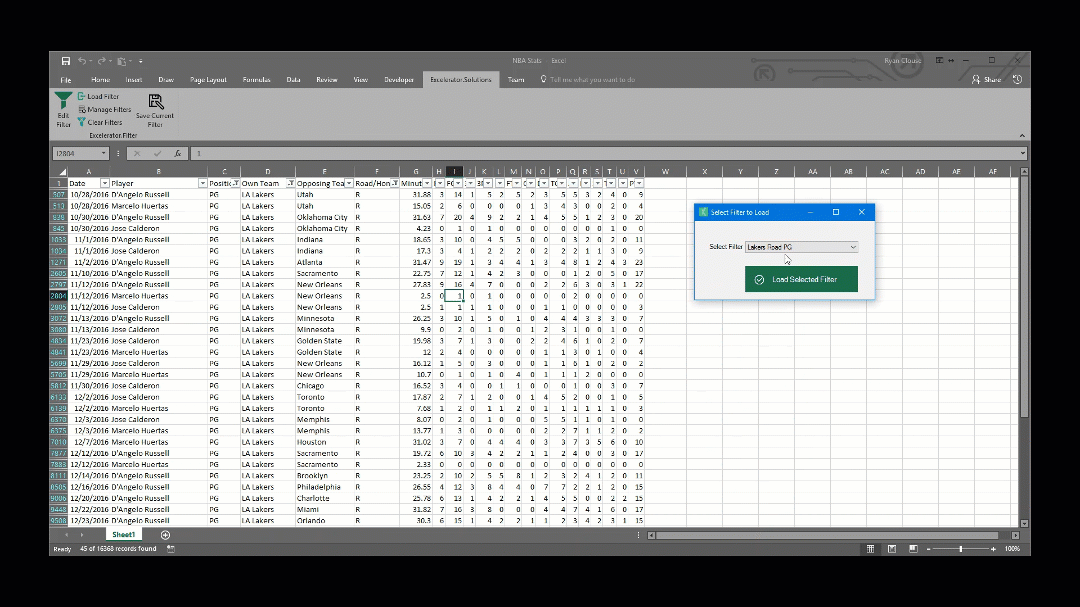
Need to delete a filter from your saved filter list? Simple, select “Manage Filters” and delete the filters you no longer need.
Excelerator.Filter will save you loads of time applying filters you use on a regular basis.
Stop Searching for Columns to Filter!
Working with large sets of data is challenging enough. Scrolling across dozens of columns of data to locate the column you’re trying to filter on is time consuming and frustrating. Most of us just end up using Excel’s “Find” tool. Excelerator.Filter cures this headache by putting all your column headers into a single list. Simply click on the header you want to apply a filter to and Excelerator.Filter will recognize if you’re attempting to filter a column with text, numbers, or dates and change the filter options based on the data. Select your column, select the filter to apply, and click apply filter. It’s that easy!
Excelerator.Filter’s easy to use interface puts everything you need in one spot.
What Are You Waiting For!?
Excelerator.Filter was designed to enhance and improve Excel’s existing filtering capabilities. This add-in has saved me mountains of time applying filters to data in Excel. I’m so confident you’ll love this tool that, if you purchase this tool and it’s not what you were expecting, just shoot me an email within 30 days of purchasing and I’ll be happy to refund your full purchase price.
If you’re worried about being left behind on future updates, don’t. All minor updates will be available to you for free! If you purchase this product and there is a major update within six months of your purchase date, you will also receive that update for free. If you’re outside of that window, you will get any major update at 50% off. If you have any questions, please contact me and I’d be happy to answer them for you.
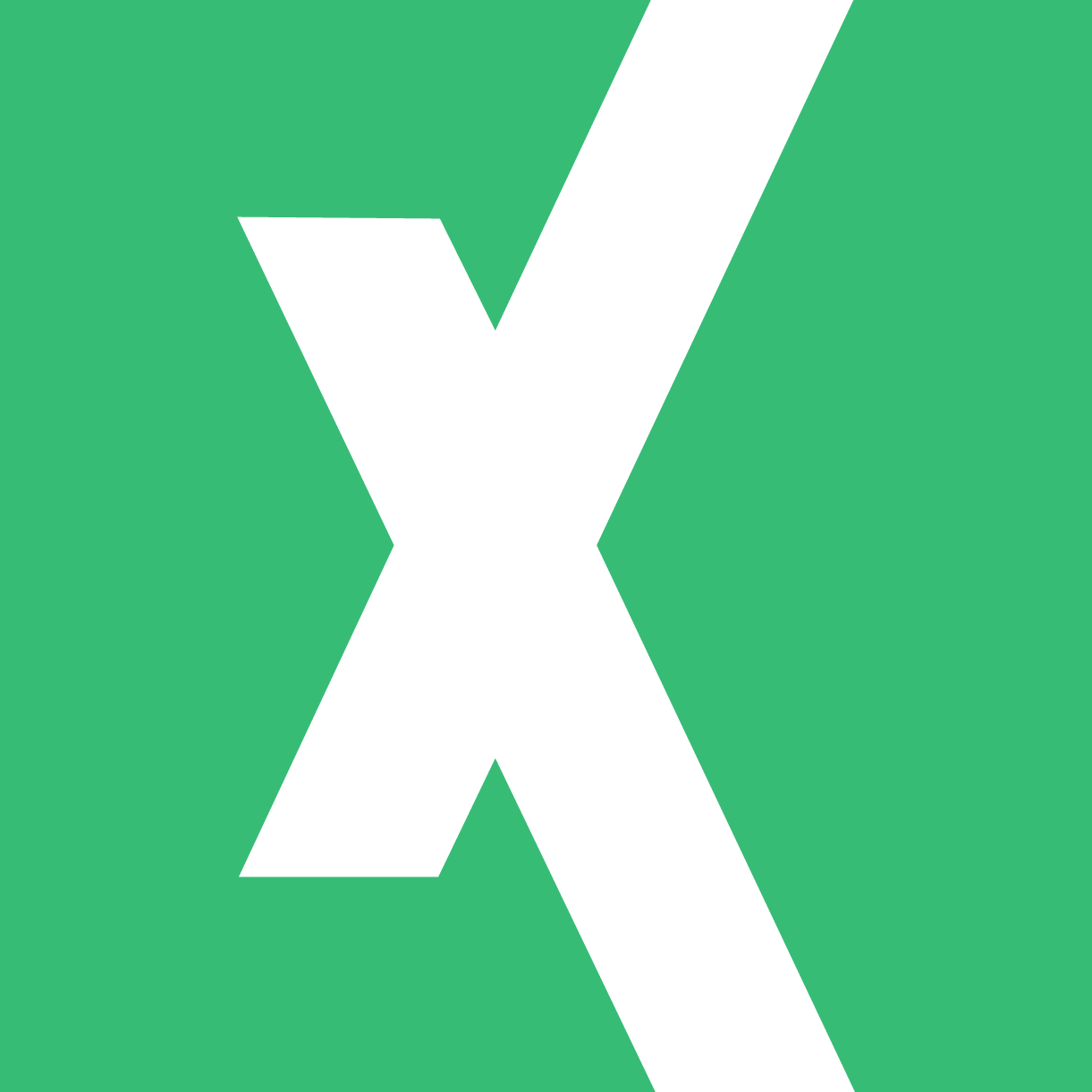
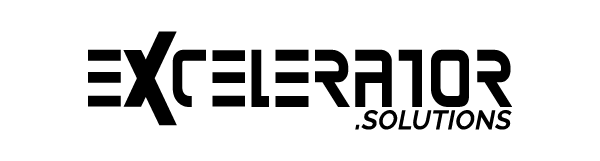
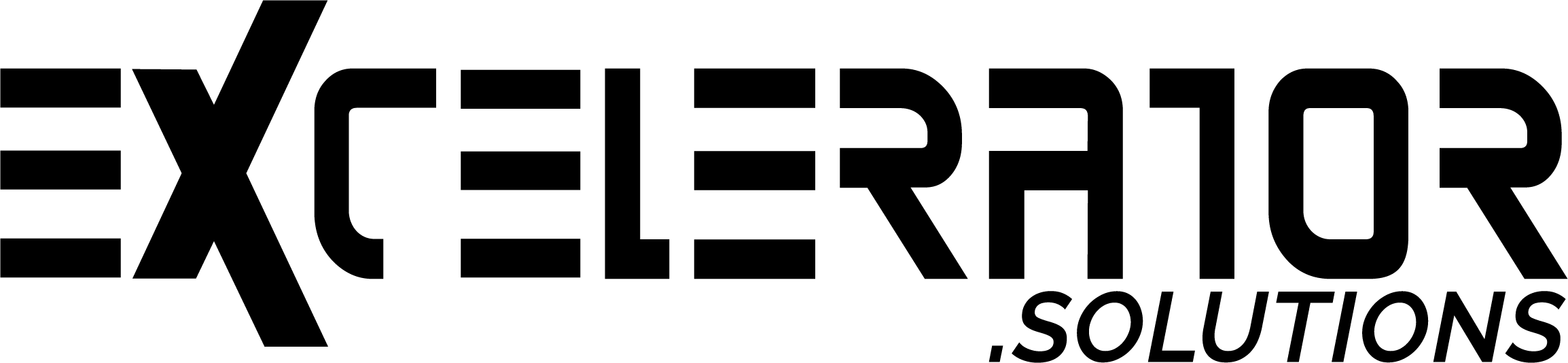
No Comments